The two most common problems a Samsung remote blinks red are either it may have been unpaired from the TV or that the battery is dead. We recommend taking a few seconds to first try to manually re-pair your Samsung remote to the TV first.
Here are the quickest steps to pair your Samsung remote to the TV manually:
- Turn on the TV with the Power button on the remote. (The power button is usually located in the center under the Samsung logo, but refer to your model’s user manual to confirm.)
- Point the remote at the TV.
- Press and hold the Return and Play/Pause buttons simultaneously for at least 3 seconds.
- If the pairing is successful, the red light should stop blinking and a message should appear on the TV indicating that the pairing is complete.
- If the issue is not solved the battery is probably drained and will require replacement.
Reset the Samsung remote
The second fix to try to is to reset the Samsung remote (this is otherwise known as power-cycling the remote),
Steps to reset the Samsung remote:
- Remove the batteries, and then press the Power button for eight seconds to reset the remote.
- Reinsert the batteries and try to use the remote again. Check out the user manual if you need help accessing the battery compartment.
Alternately if you have a 2021 Neo QLED, 2021 QLED, or 2021 Frame TV (QN900A, QN800A, QN700A, QN95A, QN90A, QN85A, Q80A, Q70A, Q60A, LS03A):
To reset the remote, press and hold Return and Enter (the center of the navigation pad) for more than 10 seconds. After performing this reset, you will need to pair the remote to the TV again.
Causes of Samsung remote blinking red
The Samsung remote flashes red as an indication that something is wrong. The following are the most common causes of a Samsung remote flashing red.
Cause #1 – Pairing problems
The number one reason a Samsung remote blinks red is that the remote and the TV are unpaired. In order for the Samsung remote to work correctly, it has to be paired with the TV.
Normally the Samsung remote should pair itself to the TV automatically if you press any button on the remote after you turn on the TV. However, there can be times when you need to pair the remote to the TV manually.
If you have a Smart Remote, try to pair it with the TV.
- Press and hold Return and the button that is diagonally up and to the right of Return. (This is usually the button with 4 colored dots, but can vary depending on the remote) . This will reset the smart remote.
- Stand within 1 foot of the TV, and press and hold Return and Play/Pause simultaneously for at least 5 seconds or until a message appears on your TV indicating that the remote is now connected.
If the remote will not pair:
- Unplug the TV for 30 seconds, and plug it back in.
- Stand within 1 foot of the TV, and press and hold Return and Play/Pause simultaneously for at least 5 seconds or until a message appears on your TV indicating that the remote is now connected.
Here is a short video on how to pair the remote to the TV:
Cause #2 – Drained batteries
Occasionally, the batteries in your Samsung remote run out. This fix is as simple as changing the battery.
Here are the steps to change the batteries on your Samsung remote:
- Flip the remote over so that its back is facing you.
- Push the back cover of the battery compartment in the direction indicated by the arrow on the cover to remove the cover.
- Remove the drained batteries.
- Install two AA batteries. (Make sure the batteries are inserted properly with the negative (flat) end of the battery inserted on the spring side of the battery seat. Otherwise, the battery will not work.)
- Reinsert the back cover on the remote.
Cause #3 – Remote IR signal obstruction between the TV and the remote
If there are objects between the TV and the remote, it may be possible that the signal from the remote is being obstructed by the objects. Please make sure that no items are obstructing the TV from receiving the IR signal from the remote.
Though rare it is possible for dust or dirt on either the transmitter on the remote or the receiving sensor on the TV to obstruct the IR signal as well. This can be fixed by removing the dirt or dust obstructing the signal.
Cause #4 – Stuck buttons and/or debris inside the remote
Sometimes buttons can become stuck on a remote and it is possible for stuck buttons or debris inside a remote to cause the remote to not function properly.
A quick fix for stuck buttons is to press and release every single button on the remote many times.
If this didn’t work. It is possible to open up the remote to check if an accumulation of debris is the culprit and to clean it. However, we do not recommend doing this if the remote is still under warranty as opening the remote up might void the warranty of the remote.
Opening the remote should be considered a last resort as the Samsung remote is not very easy to open. The Samsung remote is not held together by screws and opening it requires prying it open with tools and the whole process is quite involved.
Should you decide to open up the remote to clean it here is a teardown video that shows you how to do it.
Cause #5 – SmartThings app on 2022 TVs (B models)
According to Samsung customer support, there is an issue with the current version of the SmartThings app on 2022 TVs (B models) where after registering devices on the SmartThings app, it disrupts the IR signal for the TV remote causing it to not respond properly. An update is coming to the SmartThings app to correct this issue (and should be installed automatically when available).
If your remote is suffering from this SmartThings app bug these steps will assist you with a temporary solution:
- Turn the TV off and back on using the power button on the TV itself.
(The power button is usually located in the center under the Samsung logo, but refer to your model’s user manual to confirm.)
- Turn off Device Notifications in the SmartThings TV app.
(1) Open the SmartThings TV app. (Menu > ConnectedDevices > SmartThings)
(2) Select Settings in the top right corner of the app screen
(3) Select About SmartThings > SmartThings Guide.
(4) Check Do not receive new device notifications.
- Exit the SmartThings app.
The remote should work properly again.
Cause #6 – Physical damage
Physical damage such as water damage or damaged circuitry can cause the remote to fail. It is possible to check if the remote is still capable of transmitting signal using the camera on a smartphone.
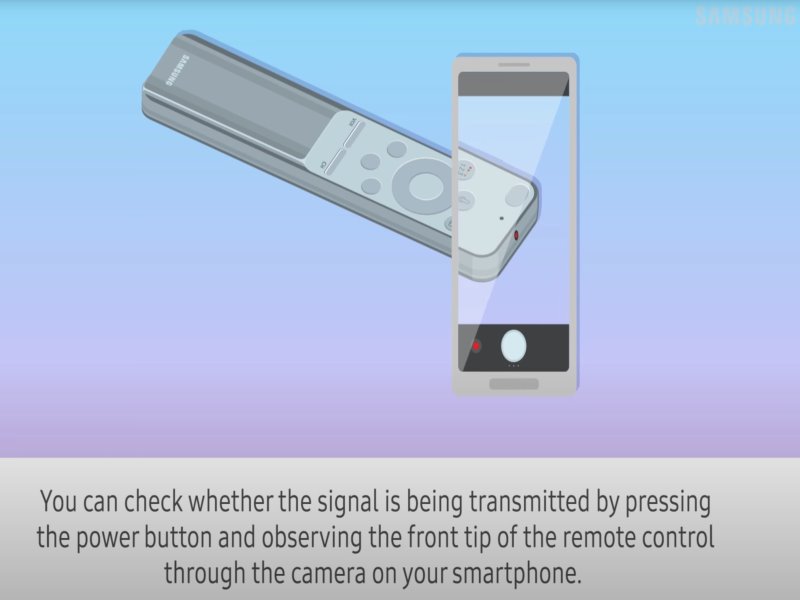
Observe the transmitter end of the remote through the camera on a smartphone while pressing the power button of the remote. If you can see the infrared signal, then physical damage to the remote itself can generally be ruled out.
Detailed instructions on how to check if the remote is sending an IR signal:
- Take out either a digital camera or use the camera on your phone or tablet.
- Identify where the IR signal transmitter is on your remote (usually it is near the top end of the remote).
- Position the remote such that the IR transmitter is inside the camera’s field of view, then press and hold the Power button on the remote.
- As you hold the button down, look at the camera’s screen. If the remote is sending an IR signal, you will see a colored light coming from the remote control.
If you do not see the IR light, replace the batteries with fresh ones and try again. If you still do not see the IR light, then physical damage is a real possibility.
If your remote is not a Smart Remote, and you see the IR light, turn on your TV using the control on the TV directly. Then, try controlling the TV again by pointing the remote directly at the Samsung logo.
If the remote is not transmitting inferred signals (with good batteries inside), then physical damage is a real possibility and the remote will have to be replaced.
A popular replacement for a Samsung remote is the Universal Remote Control Replacement for Samsung Smart-TV LCD LED UHD QLED TVs, with Netflix, Prime Video Buttons.
Other solutions to try to fix a Samsung remote that is flashing red
Power-cycling
Power-cycling is the process of draining a device of electrical charge which can sometimes restore functionality to a device if the problem is caused a glitch in the circuitry.
To power-cycle your Samsung remote, it is the same as the official procedure for resetting the remote:
- Remove the batteries, and then press the Power button for eight seconds to reset the remote.
- Reinsert the batteries and try to use the remote again. Check out the user manual if you need help accessing the battery compartment.
To power-cycle your Samsung TV:
- Unplug the electrical cord of the TV for 30 seconds, and plug it back in.
Use SmartThings app as a remote for your Samsung TV
If the Samsung remote cannot be fixed and needs to be replaced,
you can use Samsung’s SmartThings app to control your Samsung TV in the meantime.
To use SmartThings app as a virtual remote:
- Make sure your smart device is on the same wifi network as your Samsung television.
- Download the SmartThings app from the Apple App Store, Google Play Store, or Microsoft Store.
- Log into or register for an account in the SmartThings app
- Tap the Plus button at the top right.
- Tap the Device button to see a listing of different device types.
- Scroll down and tap TV.
- An on-screen remote should appear in the app.
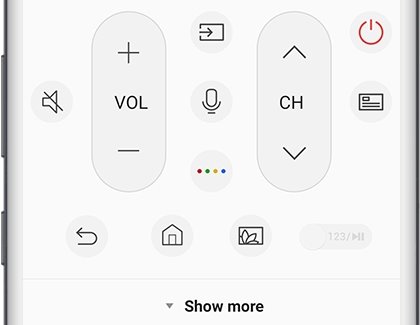
In the SmartThings app, the volume and channel controls should work the same way as they would on a normal remote. You would also have access to the Mute, Home, Back, and Guide buttons.