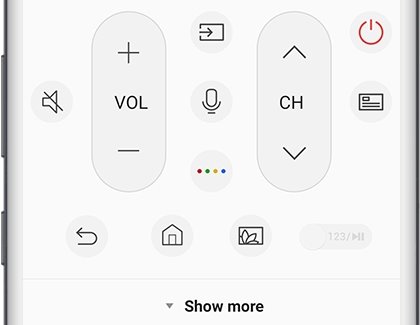In order for the Insignia remote to work properly, you will need to pair it to your TV.
Steps to pair an Insignia remote to the TV:
- Unplug the TV and wait for 30 seconds.
- Plug the TV back in.
- Press power on the TV and allow it to boot up.
- While pointing the remote at the TV, press and hold the Home button for 30 seconds. (The Home button is the one with the picture of a house.)
- Your remote should now be paired to the TV.
Here is a short video on how to pair the Insignia remote to the TV
If you have an “enhanced” Insignia remote, there is another way you can pair it to the TV. Take off the back of the remote and below the batteries, there is a Pair button. Pressing and holding that Pair button and it should pair itself to the TV.
If neither of these options work, there is another method. While pointing the remote at the TV, try pressing and holding the Back button, the Left navigation button, and the Menu button simultaneously for 30 seconds.
Troubleshooting Insignia remote that won’t pair
Here are the most frequent causes of the remote not working and the solutions to fix them.
Cause #1 – Random circuitry glitch that can be fixed by resetting the remote or the TV
Electronic devices can suffer from random electrical glitches. Very often resetting the devices can restore functionality to them.
The process of resetting the remote is the same as power cycling the remote.
- Remove the batteries, and then press the Power button for 30 seconds to reset the remote.
- Reinsert the batteries and try to use the remote again. Check out the user manual if you need help accessing the battery compartment.
The process of resetting the TV is the same as power cycling the TV.
- Unplug the TV and wait for 30 seconds.
- Plug the TV back in.
- Press power on the TV and allow it to boot up.
Cause #2 – Drained or unseated batteries
Occasionally, the batteries in your Insignia remote run out, causing the remote to become unresponsive. This fix is as simple as changing the battery.
Here are the steps to change the batteries on your Insignia remote:
- Flip the remote over so that its back is facing you.
- Push the back cover of the battery compartment in the direction indicated by the arrow on the cover to remove the cover.
- Remove the drained batteries.
- Install new batteries. (Make sure the batteries are inserted properly with the negative (flat) end of the battery inserted on the spring side of the battery seat. Otherwise, the battery will not work.)
- Reinsert the back cover on the remote.
Occasionally, the batteries in your Insignia might become unseated, causing the remote to become unresponsive. This fix is as simple as reseating the batteries.
- Flip the remote over so that its back is facing you.
- Push the back cover of the battery compartment in the direction indicated by the arrow on the cover to remove the cover.
- Remove the drained batteries.
- Reinsert the batteries. (Make sure the batteries are inserted properly with the negative (flat) end of the battery inserted on the spring side of the battery seat. Otherwise, the battery will not work.)
- Reinsert the back cover on the remote.
Cause #3 – Remote IR signal obstruction between the TV and the remote
If there are objects between the TV and the remote, it may be possible that the signal from the remote is being obstructed by the objects. Please make sure that no items are obstructing the TV from receiving the IR signal from the remote.
Though rare, it is possible for dust or dirt on either the transmitter on the remote or the receiving sensor on the TV to obstruct the IR signal as well. This can be fixed by removing the dirt or dust obstructing the signal.
Cause #4 – Stuck buttons and/or debris inside the remote
Sometimes buttons can become stuck on a remote and it is possible for stuck buttons or debris inside a remote to cause the remote to not function properly.
A quick fix for stuck buttons is to press and release every single button on the remote many times.
If this didn’t work. It is possible to open up the remote to check if an accumulation of debris is the culprit and to clean it. However, we do not recommend doing this if the remote is still under warranty as opening the remote up might void the warranty of the remote.
Cause #5 – Physical damage
Physical damage such as water damage or damaged circuitry can cause the remote to fail. It is possible to check if the remote is still capable of transmitting signal using the camera on a smartphone.
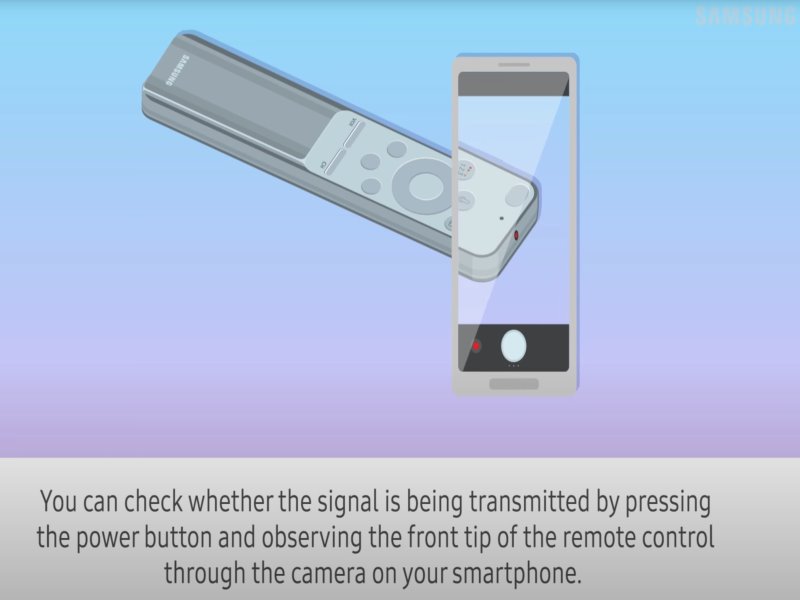
Observe the transmitter end of the remote through the camera on a smartphone while pressing the power button of the remote. If you can see the infrared signal, then physical damage to the remote itself can generally be ruled out.
Detailed instructions on how to check if the remote is sending an IR signal:
- Take out either a digital camera or use the camera on your phone or tablet.
- Identify where the IR signal transmitter is on your remote (usually it is near the top end of the remote).
- Position the remote such that the IR transmitter is inside the camera’s field of view, then press and hold the Power button on the remote.
- As you hold the button down, look at the camera’s screen. If the remote is sending an IR signal, you will see a colored light coming from the remote control.
If you do not see the IR light, make sure the batteries are good and properly seated. If you still do not see the IR light, then physical damage is a real possibility.